Configure Dialogflow ES using Google
The following procedure describes how to create a Dialogflow ES bot connection in Live Hub using Google Dialogflow web site:
-
Click Go to Dialogflow; you are navigated away from the Live Hub wizard to Google's website for special additional settings. As soon as you complete these settings, you are automatically returned to continue the wizard; the configuration process in Dialogflow begins:
-
Sign in with your Google account, and then click Next.
-
Review and accept your account settings.
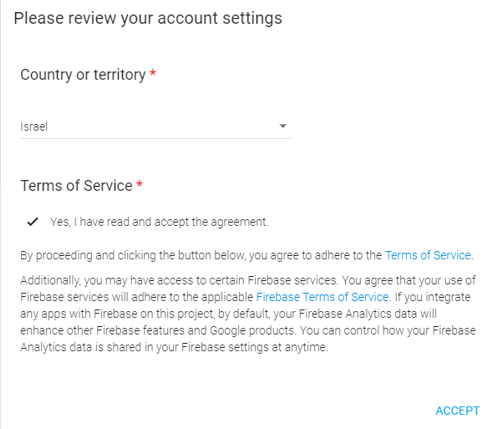
-
On the Welcome to Dialogflow page, click Get started; the following appears:
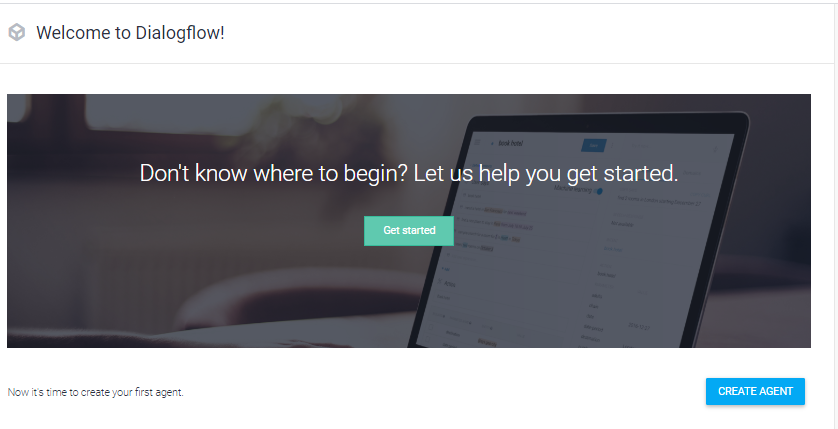
-
From the left-hand navigation bar, select CREATE AGENT, and then fill in your details according to your requirements.
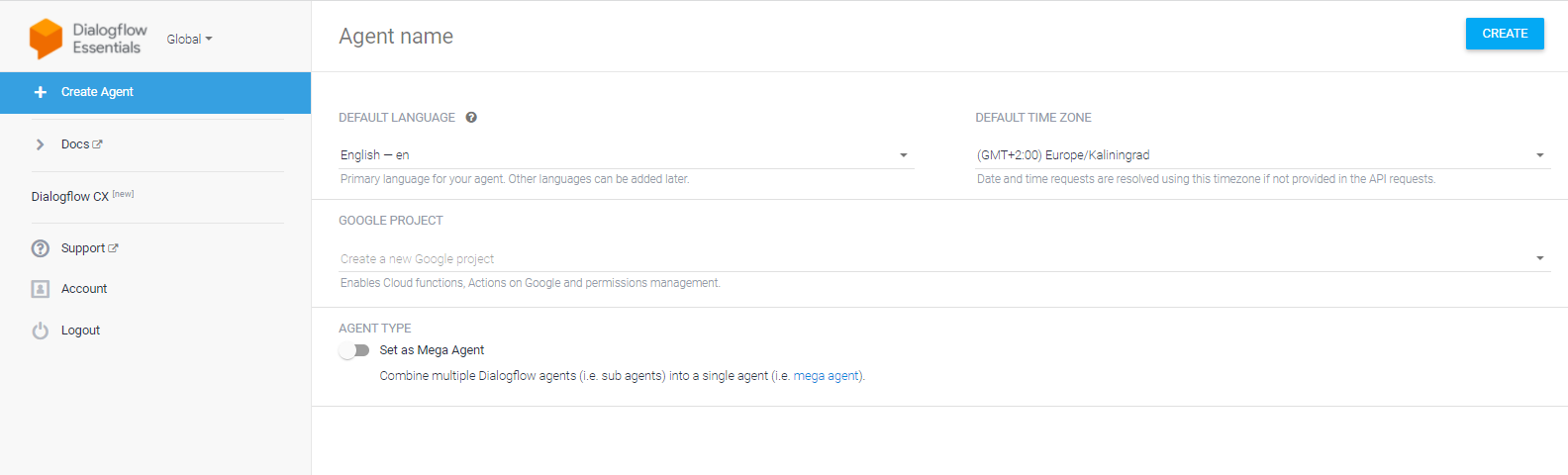
-
Add a name to your agent, and then click CREATE.
The 'Agent name' field can only contain alphanumeric characters. You cannot use spaces or special characters.
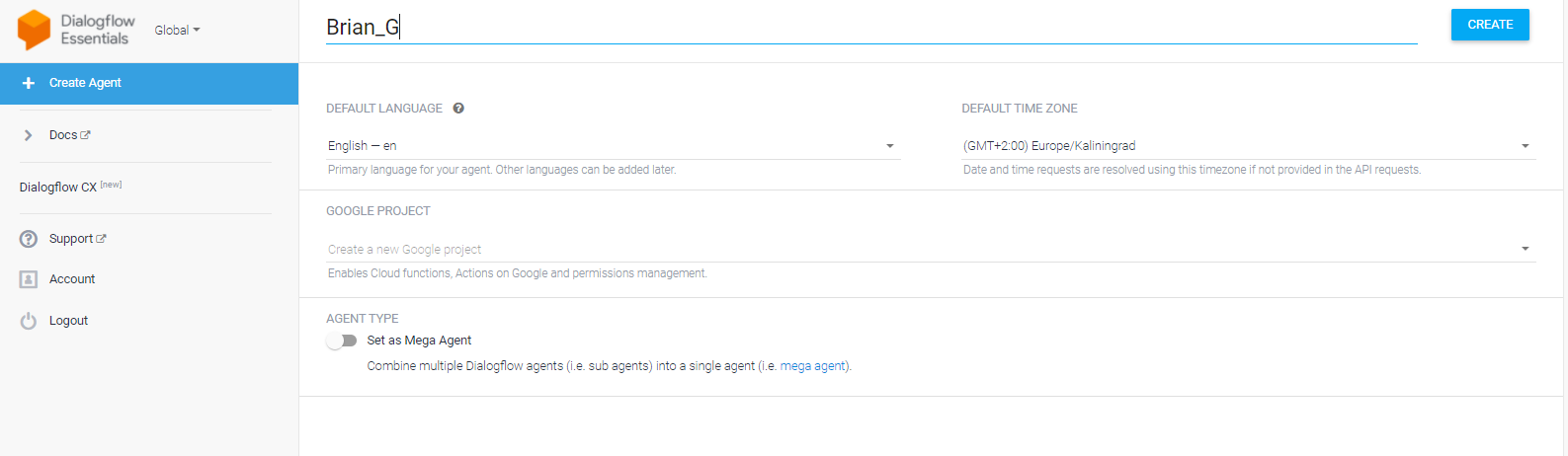
-
From the left-hand navigation bar, select Integrations. to add a local telephone number to your bot.
-
Click the AudioCodes icon; the following appears:
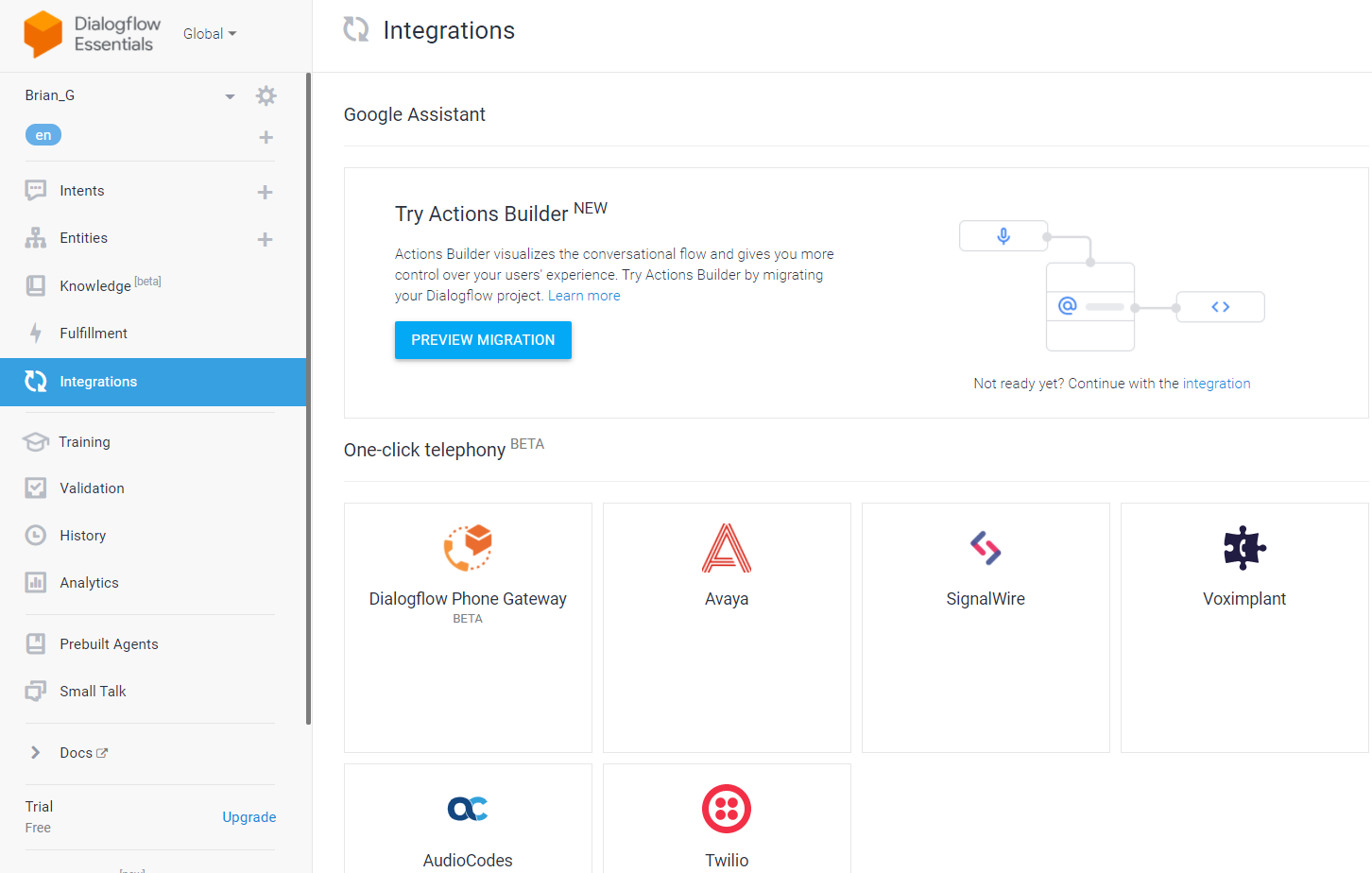
Prior to integrating your bot via One-click telephony, your bot must be set up and configured according to Dialogflow prerequisites (i.e., intents, entities or pre-built agents).
-
In the 'Name' field, enter the new integration name, and then click SIGN UP.
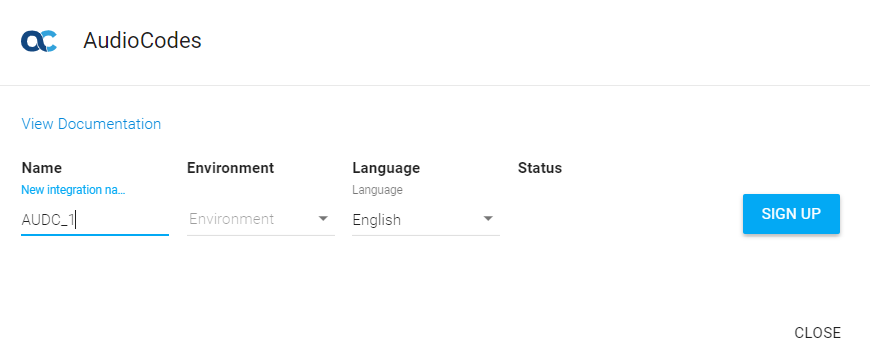
The following appears:
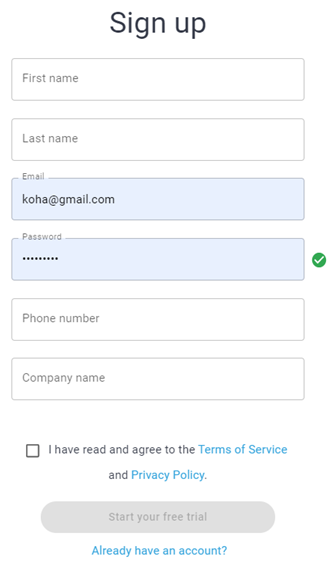
-
Click Start your free trial; or if you already have an account, enter your credentials, and then click Sign in.
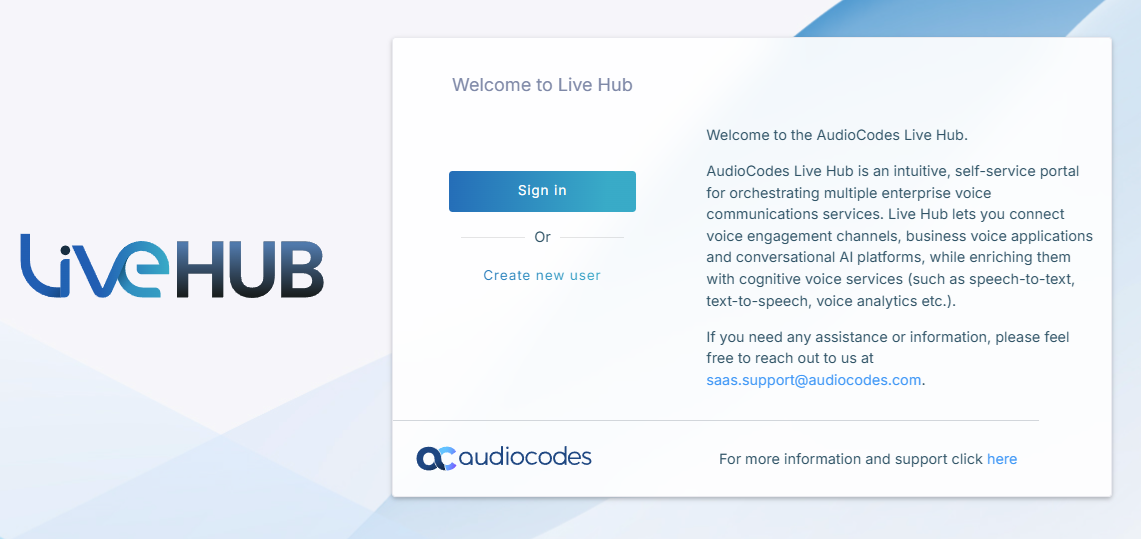
-
On the Bot Details page, enter the relevant details, and then click Next.
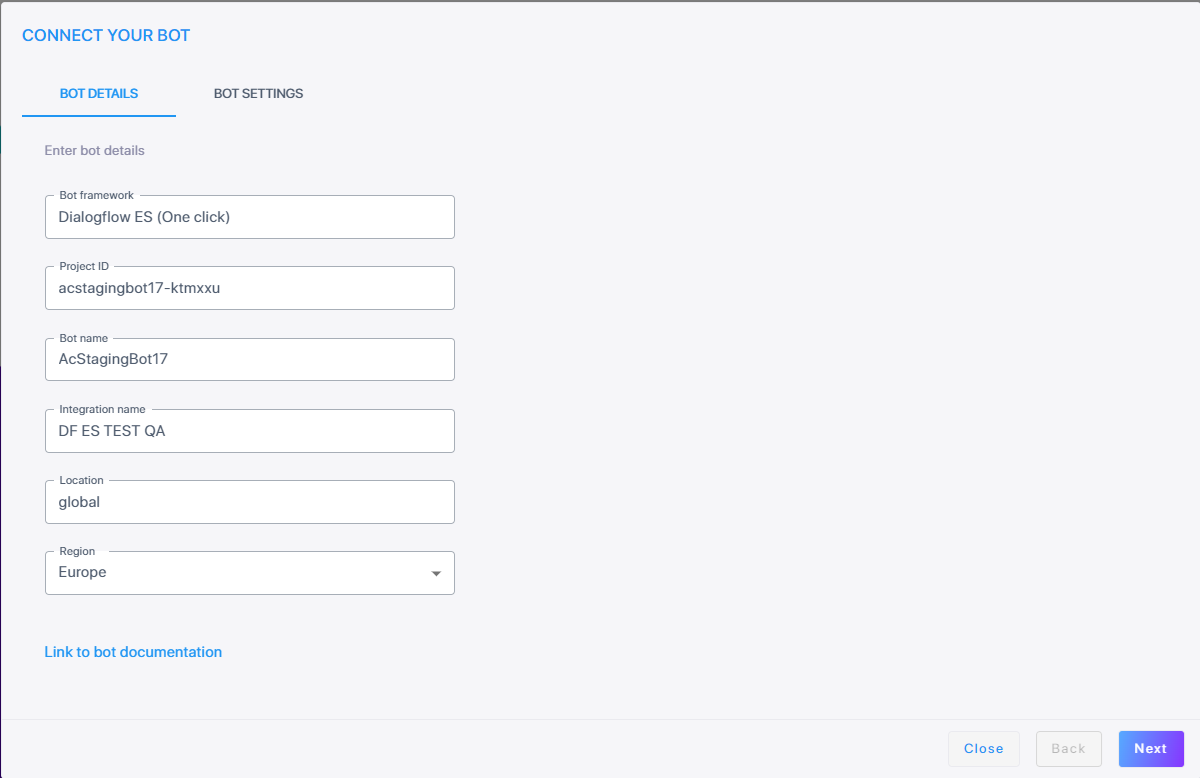
-
On the Bot Settings page, enter the relevant details.
'TTS speech service' and 'STT speech service' can only be configured with Google.
-
Click Next; the following appears:
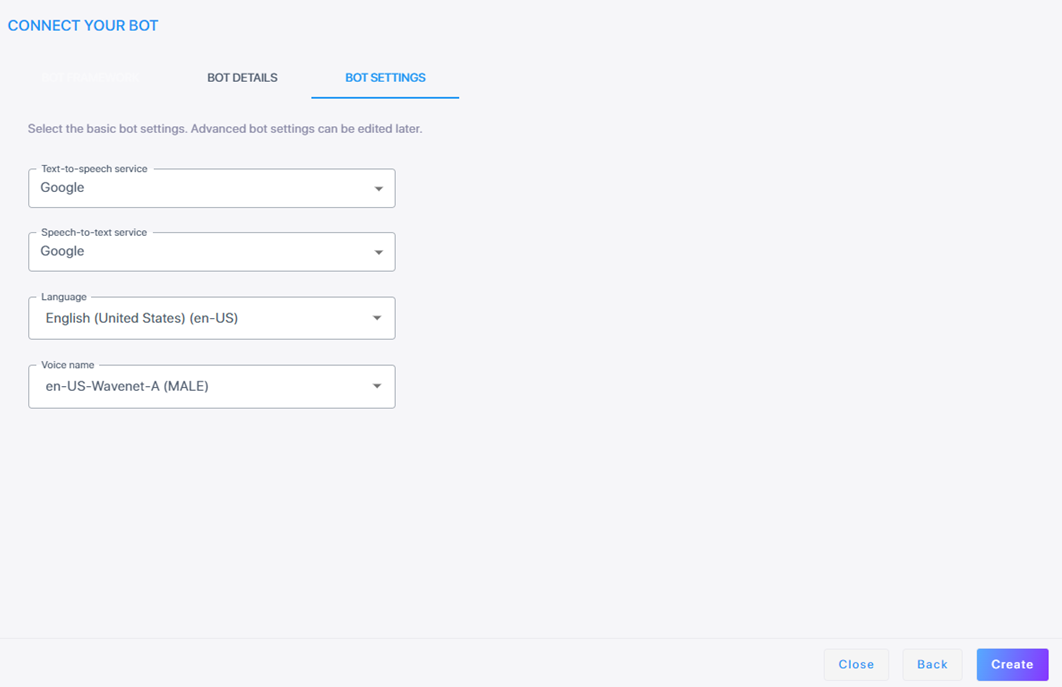
-
Click Create; the new bot connection is created.
The new bot connection card is created with the 'Integration' value of One Click.
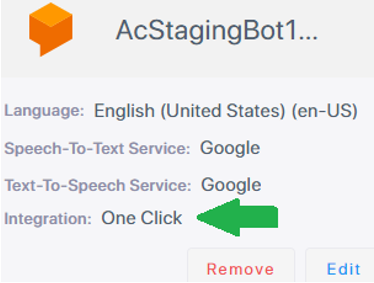
-
